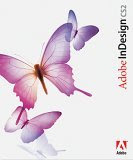
In an attempt to learn how to operate the new computer program Adobe InDesign, I visited two websites, Atomic Learning and Video-Tutes as listed on the bottom that showed short videos on basic techniques. The first five tutorials were from Atomic learning. They were relatively short but were informative in that it's easy to follow along since the arrow points and performs applications with a male voice in the background explaining what exactly is going on and why. The tutorials were as listed:
| A. Getting Started | Key # | Length | |
| 1. | 8357 | 1:32 | |
| 2. | 8358 | 1:38 | |
| 3. | 8359 | 1:47 | |
| B. Using Tools | Key # | Length | |
| 1. | 8360 | 2:28 | |
| 2. | 8361 | 1:18 | |
Comments:
1. Work Space Review was really short and showed the bare minimals. The speaker does make it clear there are many applications but on the bright side if you take it one step at time you won't become overwhelmed. Also there are hot keys when you scroll over the tools.
2.Using Palettes Explains basically the different palettes and how to rearrange them on the page to make them easy to access.
3.Using rulers and guides are located along the edges of the page to help when you want to put in paragraphs and so forth.
4. Using the selection tools were similar to Photoshop and a more complicated version of Powerpoint. You could manipulate shapes.
5.Using the pen tool was really neat because it showed how to move around lines and manipulate the line with picking points. Unlike the conventional pen we use you had to put dots to connect.
The second website was Video-tutes as listed on the bottom that I did not hold in high favor. I did not care much for these videos because there was no speaker in the background and you basically watch the motion of the cursor hovering around performing different tasks but no explanation other than it being self explanatory. None the less they were informative. Also as a side note if you have a laptop with a 15 inch monitor choose a 600 x 800 video frame or else a lot of stuff gets cut off. The videos are as follows:
Drop Cap- Basically you can select a letter to be emphasized and enlarge it. Looks similar to a modern day monk scripture with the over emphasized first letter.
Linking Text box-With this feature you can write a paragraph and link it to another text box. Depending on the size and length of the box will affect where the text jumps to. This is useful when working with newspapers or books as they can be linked to go around a picture or start a new column.
Paragraph Styling- With this feature you can change the look of a paragraph under it's layer to change the text and font and layout. Similar to Microsoft Word with a twist of Photoshop's layers to make it complicated.
Round About- This one by far is the coolest. If it could have combined the speaker in the first tutorials with this one it would be great! This one shows how to take a picture and put it in the background or foreground of a page with text around it. Very nicely done but you do have to watch it a couple of times as it goes rather fast.
Overall these tutorials will help me be on the right track to learning the program. If you would like to see them yourself you're more than welcome to. Here are the web addresses:
Websites:
Atomic (first five free)
http://www.atomiclearning.com/indesigncs_pc
Video-tutes (links in order as mentioned above)
http://www.video-tutes.com/Tute_details_1535.htm
http://www.video-tutes.com/Tute_details_1548.htm
http://www.video-tutes.com/Tute_details_1537.htm
http://www.video-tutes.com/Tute_details_1534.htm
Good Luck!
No comments:
Post a Comment